How-To: Update Your Email Address
If you’re like me, you probably have multiple email addresses. Here’s how to ensure your IVA emails go to the inbox you want.
Step 1 – Sign into your IVA account.
Sign into your IVA account by clicking “LOG IN” in the top-right corner of the page.
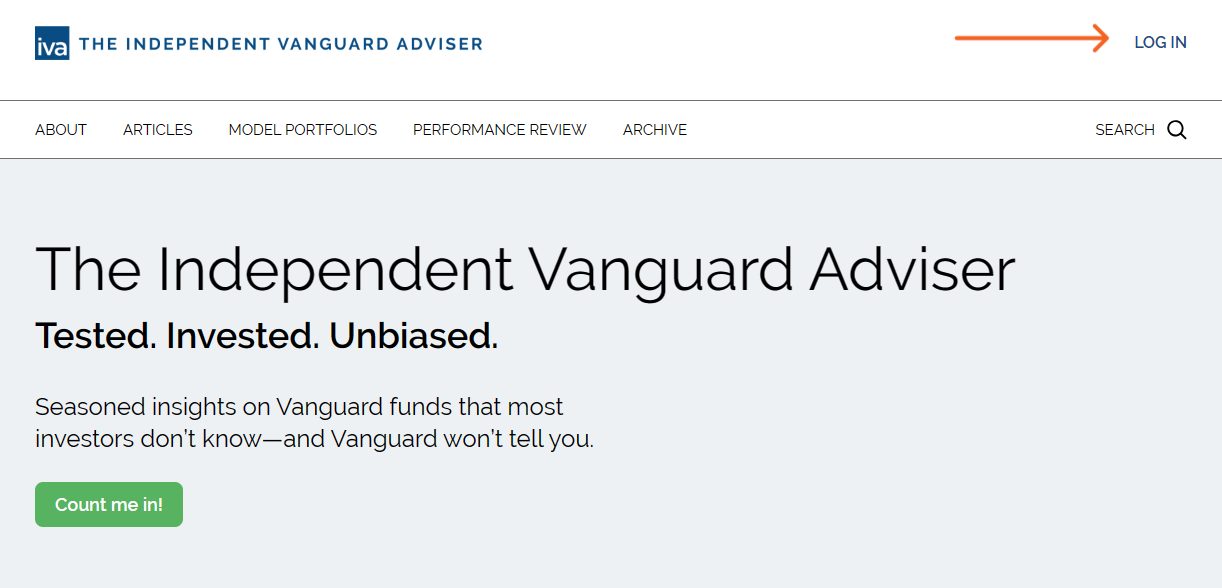
Enter your email address in the pop-up window and click “Continue.”
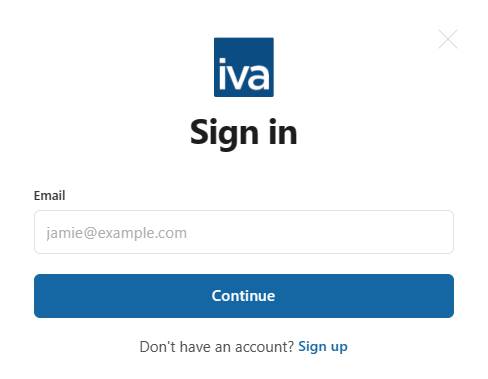
Check your email. You should find an email with a link that will sign you into your IVA account.
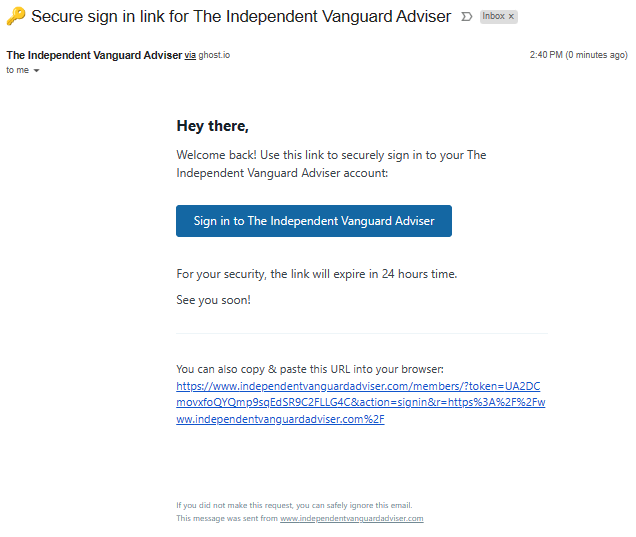
Click on the blue “Sign in to …” button. (Or copy-and-paste the URL in the email into your browser.)
Step 2
Click on “ACCOUNT” in the top-right corner of the page.
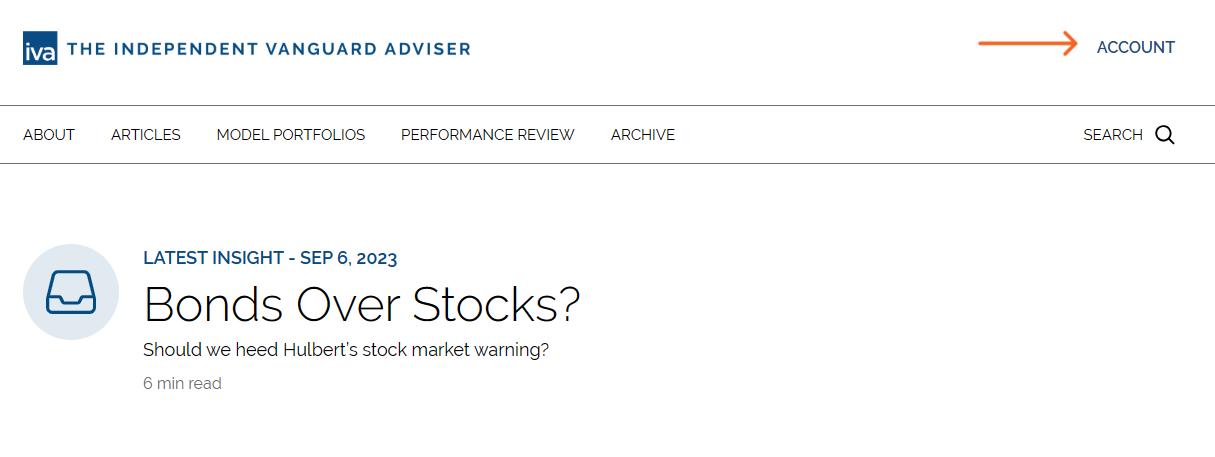
It will bring a pop-up window that looks like the image below.

Step 3
Click “Edit.”
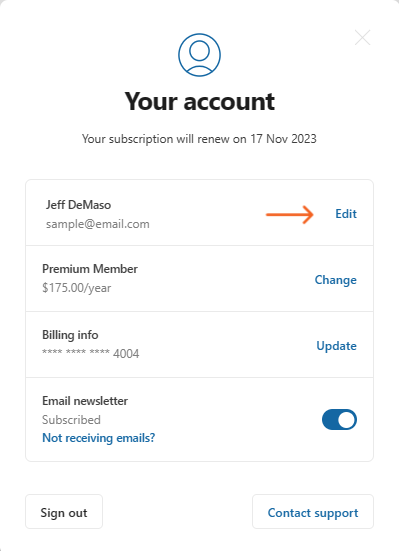
You will see a pop-up window like this:
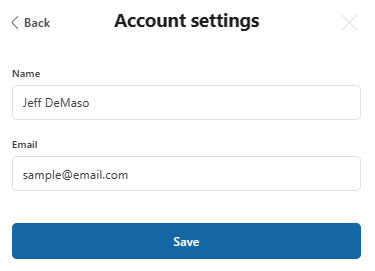
Change your name or email address and hit “Save.”
Of course, if you have any issues or questions, please get in touch with us at support@independentvanguardadviser.com.