How-To: Update Your Billing Information
Have you moved recently? Did you get a new credit card? Whatever the reason, here’s how to update your billing information.
Step 1 – Sign into your IVA account.
Sign into your IVA account by clicking “LOG IN” in the top-right corner of the page.
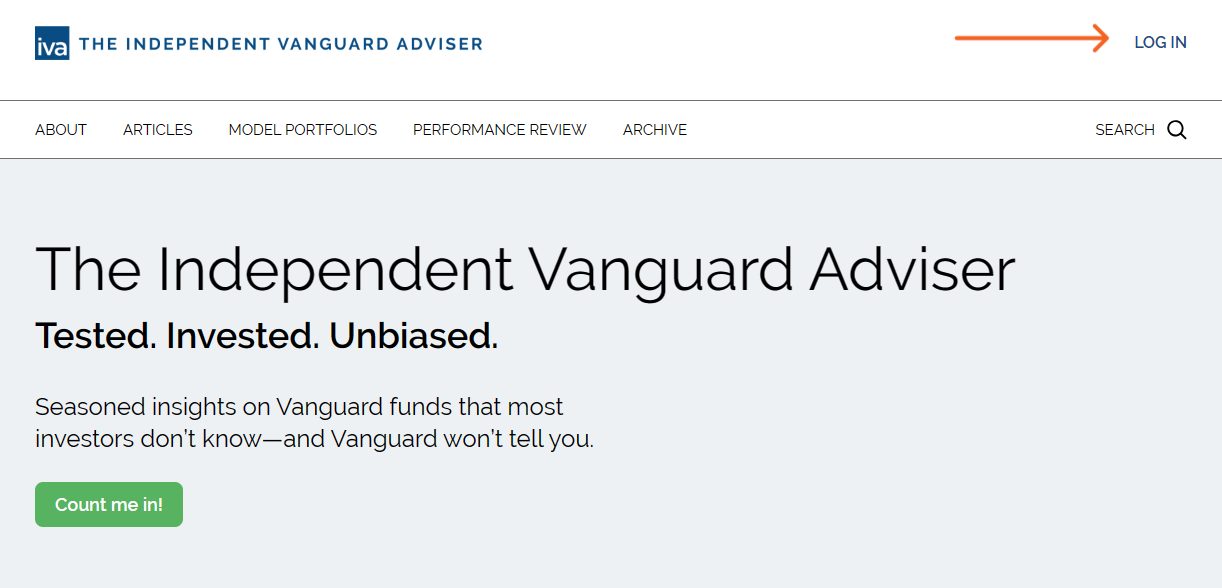
Enter your email address in the pop-up window and click “Continue.”
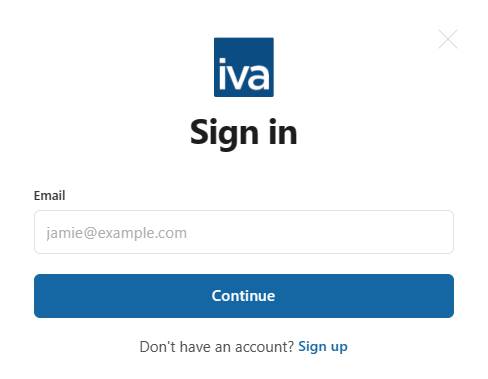
Check your email. You should find an email with a link that will sign you into your IVA account.
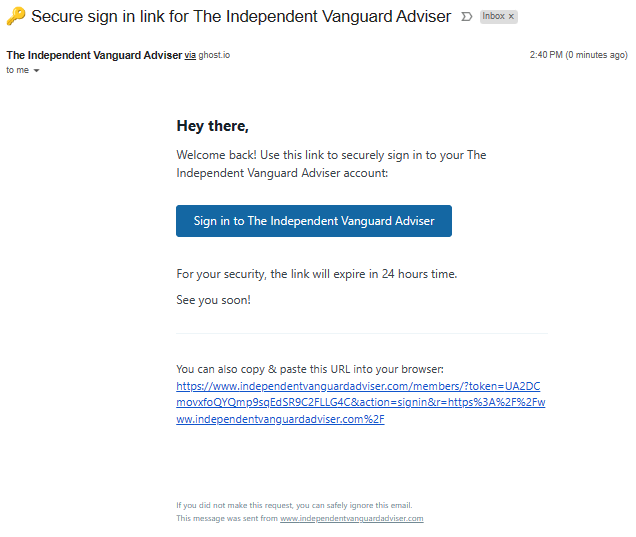
Click on the blue “Sign in to …” button. (Or copy-and-paste the URL in the email into your browser.)
Step 2
Click on “ACCOUNT” in the top-right corner of the page.
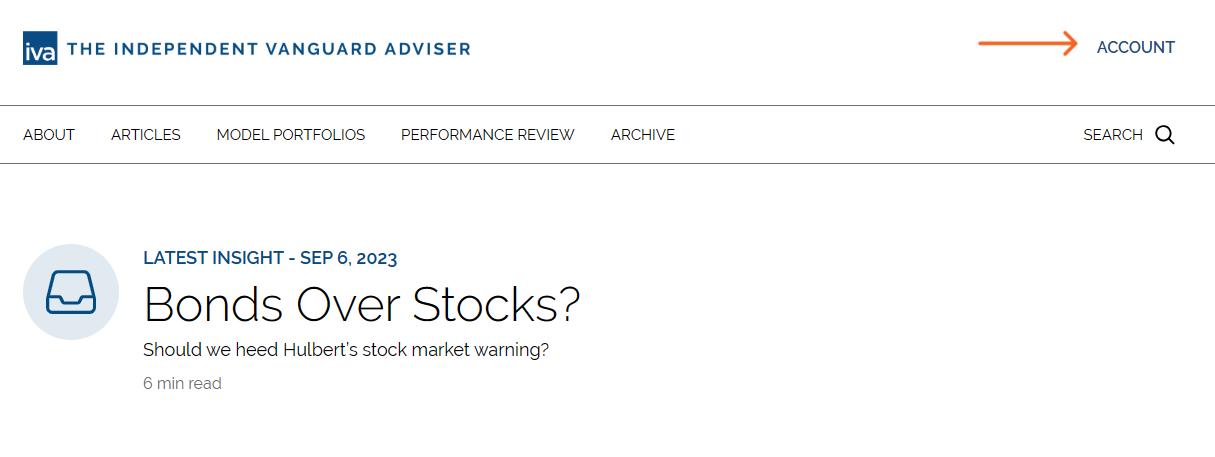
It will bring a pop-up window that looks like the image below.

Step 3
Click “Update” in the third row to update your billing information.
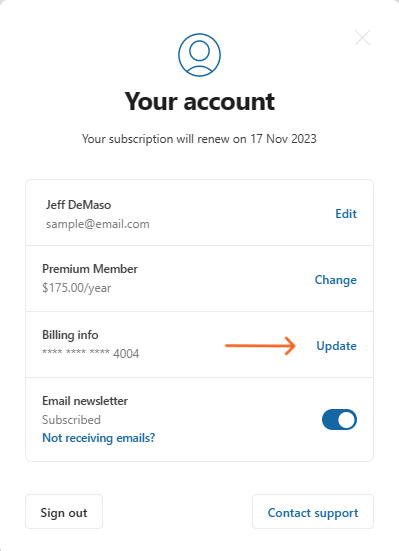
Step 4
In the next window, enter your new billing information and click “Save card.”
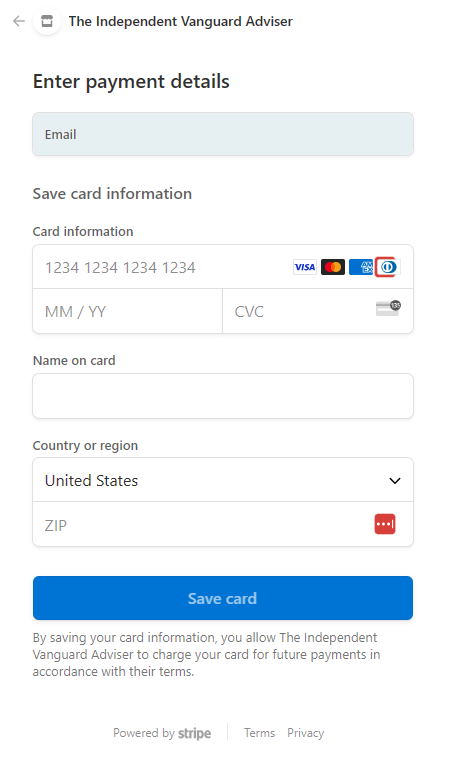
You're done.
Of course, if you have any issues or questions, please get in touch with us at support@independentvanguardadviser.com.